Have you forgotten your PDF Password and seeking how to crack PDF password on the internet? Here in this article we have listed the proven ways to crack PDF password
To start with, the first question that could occur in a reader’s mind is why the PDF document password was placed to protect. Even if a document is not being shared over the net and going to be kept only on one system, yet the document could be password protected.
The reason is to ensure that the document cannot be copyright violated or even distributed to other people without the express permission and knowledge of the author of the document.
As the document cannot be opened even for viewing without knowing the password, the level of security is quite high. There are however situations where opening such password-protected PDF documents would be necessary. Not necessarily in an illegal scenario, but where the password may have been forgotten by the original author itself, or the original author has given permission to open the document but not aware of the password protection.
In all such cases, cracking the password of the PDF document would have to be resorted to. However, there are many different methods can be used as answer for How to crack PDF password, some of which is being explained in succeeding paragraphs
Check Whether The PDF Document is Encrypted?
There are applications available on the net that can break the encryption of a document, which a password protection does. This software though are very CPU intensive ones. The computer may get lock for this purpose of decrypting the password and no other work can done at this time.
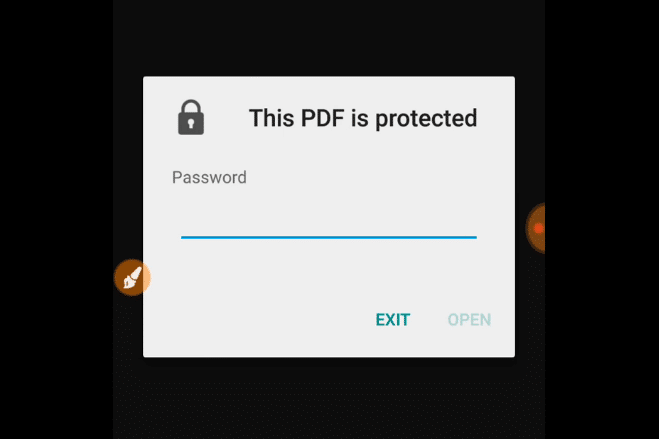
PDF File With Password Protection
A simple password may take days to be decrypted and all this while the system is unavailable for other functions. It is, therefore, better to first check if the PDF is password protected or not before subjecting the system to any of the password cracking process.
- Check the padlock icon at the top left side of the bar. If this icon is there it means the document in password-protected or encrypted.
- Click on the padlock icon to check what are all restricted.
- Even copying the document may not be possible if the security level while encryption is done.
- Even trying to highlight the text if it opens would not be possible in some cases
- Trying to save the document as a text file also would not work in case of password restricted documents.
How to Crack PDF Password? List Of 4 Ways To Crack A Protected PDF File
1. Opening Restricted PDF When Password Not Known
How to crack PDF password?, One of the ways is to use Google Drive
- Create a Google account which is free.
- To set the environment for converting PDF check the top right corner and click on the gear icon.
- Settings menu opens up now
- Go to “upload settings” and select “Convert text from uploaded PDF and image files.”
- Upload the PDF
- Check the left pane of the screen where you find a button colored red and having the up arrow on it.
- Clicking this brings up a drop-down button for selecting the type of file extension.
- Select the PDF file from the local drive that needs to be decrypted or password removed.
- A test document created on the local drive once the process of conversion completed.
Some points to note are that the conversion process does not retain all the original formatting of the document. The end result, therefore, may look a bit haphazard in layout. The max file size that Google drive will accept is 2 MB.
2. Using PDFUnlock
Another online conversion method is PDFUnlock which can open password-protected PDF. The official website can take on file size max of 5 MB per document. Also, the file must be an Owner-restricted PDF.
- For uploading the PDF, user could drag the file into the bar or even select any of the locations that have been provided.
- Selecting My Computer would enable navigating the complete local drive file system.
- There is also provision to select file from “Dropbox” or “Google Drive”. However, for these cases user would need to log in to the respective service to gain access to the file.
- Selecting the button marked “Unlock” would upload the file to the site, which may take a while.
- The file get converts and a dialog comes up to indicate the end of the process.
- Save file on local drive at any folder of choice with a name of choice too.
- Select the local drive converted file and go to properties tab.
- Check for Security tab and security method, both of which should checked as No Security.
3. Using Foxit Reader and CutePDF
- Both these software are freeware. The latest version is available on the net for download.
- Foxit Reader permits opening of password restricted PDF and sending the document to print.
- Select a PDF printer which is a type of printer driver that writes to a local file rather than the physical printer attached to the system.
- This type of a program is CutePDF.
- This writes to file bypassing any security restrictions that has been placed on a document.
- Check that the security restrictions removed by selecting the newly saved file on local drive. Also, checking the security tab to find no restrictions.
4. Microsoft XPS Viewer For Converting
Another useful software for the process is Microsoft XPS Viewer.
- Will require Microsoft XPS Document Writer, which usually comes preloaded. This is like CutePDF for writing files to print file rather than to the physical printer.
- The protected file needs to be open by using Adobe Reader
- Select Print and select Microsoft XPS Document Writer as the printer.
- The file get converts into an XPS document which will have to be saved in local disk/folder when so prompted.
- Use XPS Viewer to open the converted file.
- Save the file now as PDF. It would not have any security restrictions anymore
Also Read: Best Responsive Image Galleries
Bottom Line:
There are other methods as well available for conversion of restricted PDF and most of them would follow the same steps. However, the above-listed methods are personally tested and proven by the experts around the world.